This document will provide details how-to-use Telugu Bharati new website.
User (Parent) Registration
A. Migrated user from old system
-
Please click Acknowledge Registrations link to acknowledge the migration email
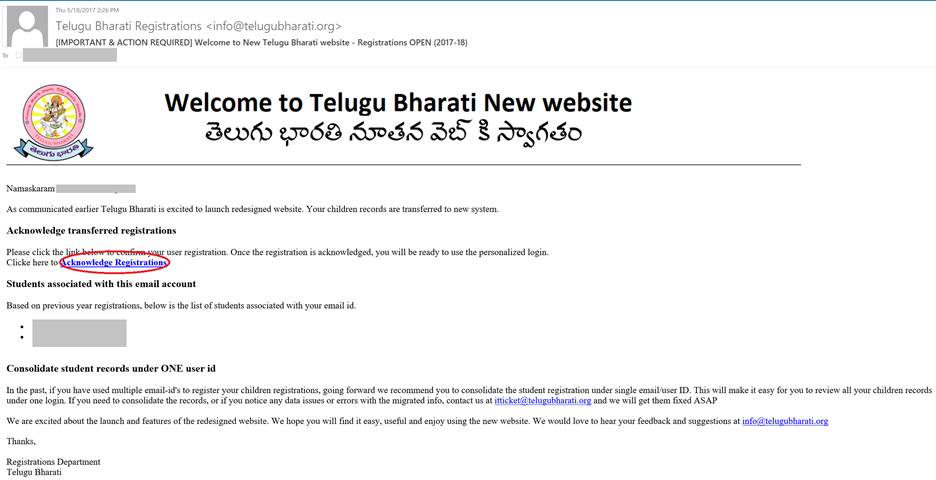
·
-
Once you click on the link you’ll be redirected to Telugu Bharati new Website. With the below message.
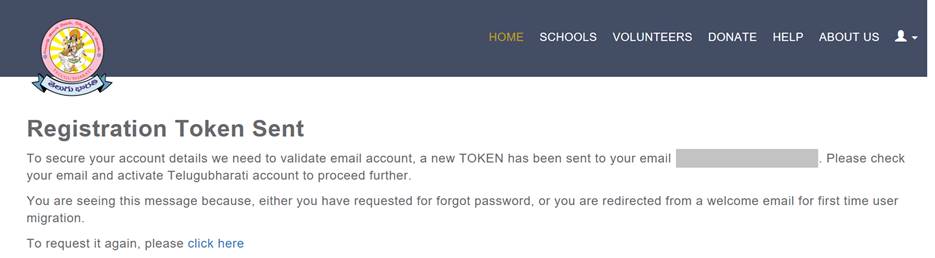
-
Please check your email, and confirm the email account. (if email is not in delivered to inbox, please check junk/spam folders)
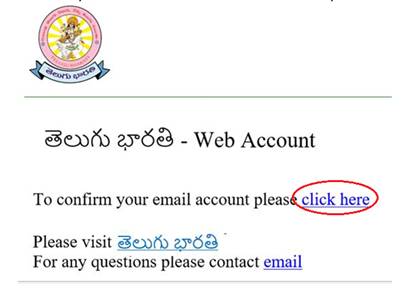
-
Based on the information provided in the previous year registrations, First Name, Last Name, email and Phone number etc. will be auto filled. Fill in the other values, accept Terms and Conditions and click on Register.
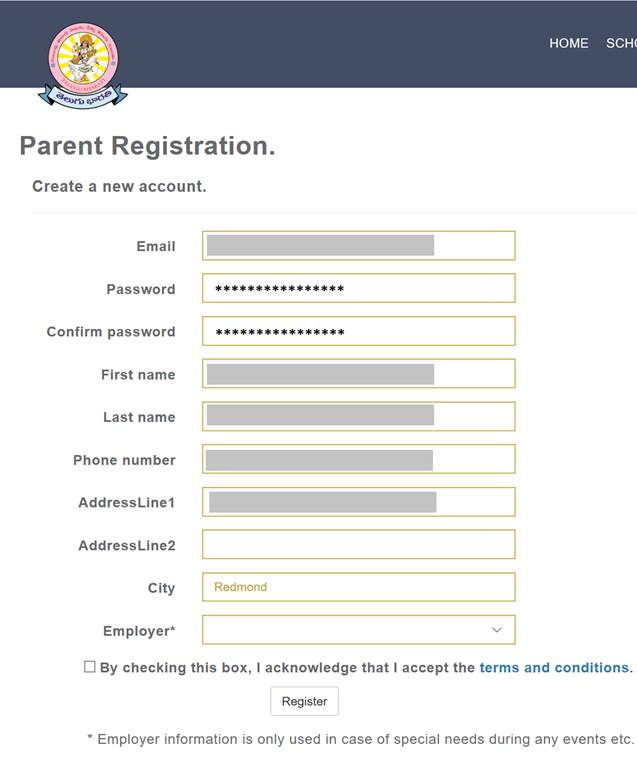
B. New User
Click on the Registration button on Telugu Bharati home page, fill in the values on the registration form, accept Terms and Conditions and click on Register
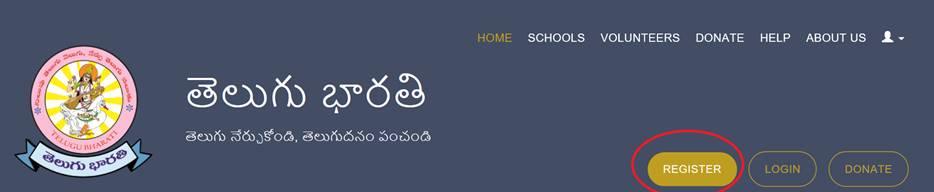
User (Parent) dashboard
After you Register (or come through a successful login), you’ll be redirected to Parent dashboard
Note: In future releases, you can upload a profile pictures (for parents and students)
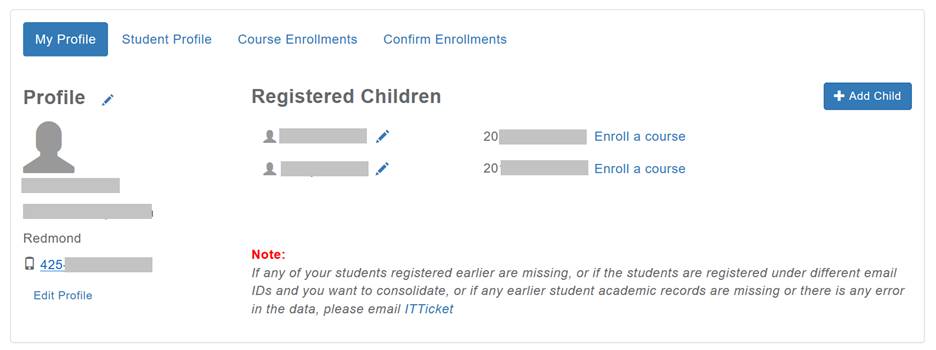
If you are migrated user, and have previous registered children records, you’ll see them here.
For migrated students, some mandatory information may be missing that is mandatory for the new system. Please edit student by clicking the pencil icon, and save them.
Note: Missing information needs to be updated to enroll a course for a student.
Add Child
- To add a new student, click on Add child
- Fill the form and save the details.
- తెలుగు పేరు: Please provide the “Telugu Full Name”, which will be used for certificates and trophies
Student Profile
Student academic records can be found here for both languages and arts. You can navigate to this page, either from the “Student Profile” link at the top or by clicking the student name.
On Student profile page, you can toggle between multiple children/students
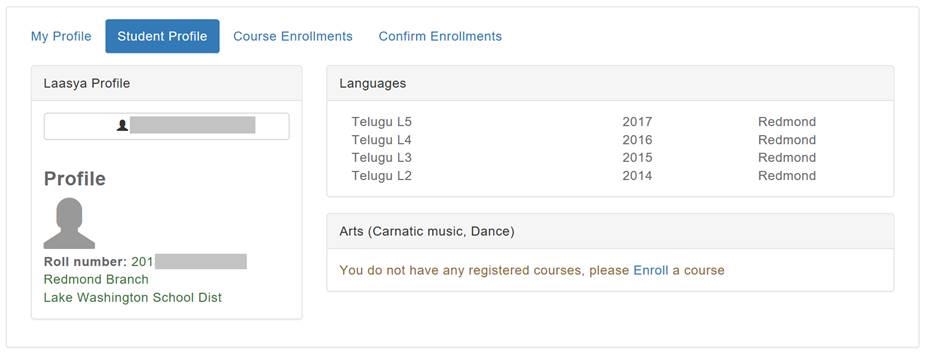
Note: In future releases, you can track current academic year progress for the student.
Enroll course
To enroll a course, click on the “Enroll Course” at the top link, or the link “Enroll a course” next to student
Select the branch, course and schedule option and click Enroll
Note: For now, only language courses are opened for the enrollments. Arts will be opened later
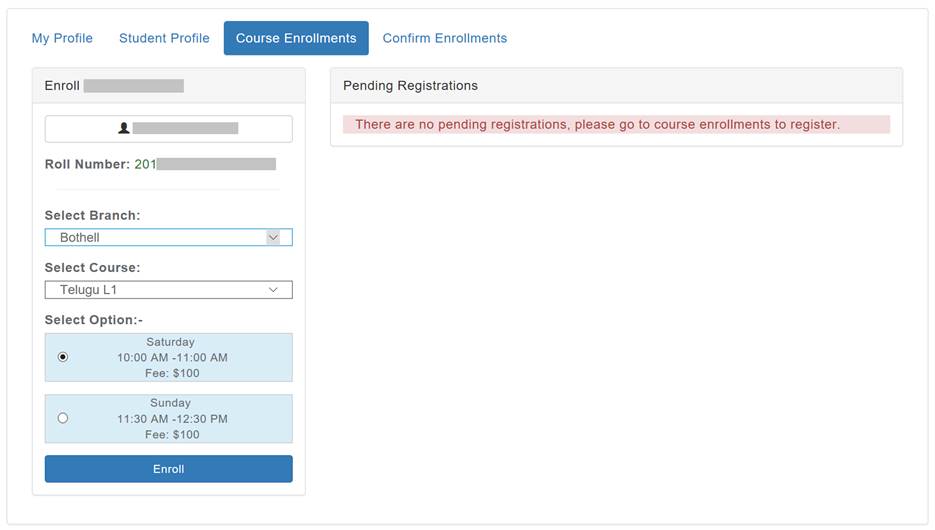
Note: Only when payment is done the seat will be confirmed. Proceed to checkout to pay.
Pending Payments
You can navigate to this screen from enrolment screen, or clicking “Pending Payments” link at the top
Note: Once you click on the PayPal, you have an option to pay using any credit card or from your PayPal account.
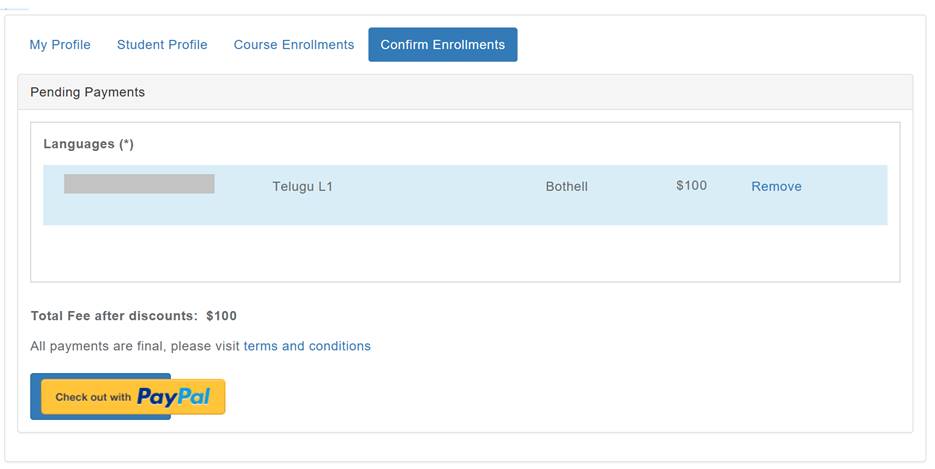
Login
Click on the Login button on home page to log into the system.
